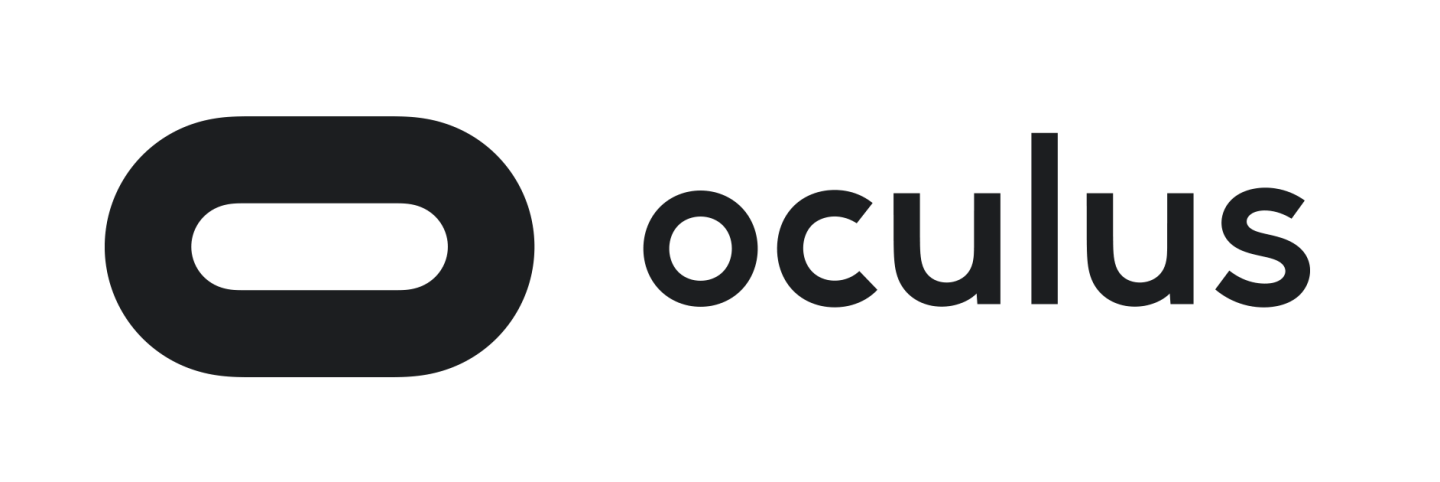Support Center
Contact Support
Hours of Operation
- Monday - Friday: 9am - 5pm (EST)
call us
- Support Service: 616-524-5243 (ext 2)
email us
email us
ProKitchen’s dedicated customer support is here to assist you in the unlikely event of a ProKitchen Software problem. You can use the ‘Create a Ticket’ button, or call or email our support team and your request will be processed in a timely manner. Our technical support professionals can, if necessary, remotely connect to your computer to resolve difficulties. All reported manufacturer catalog problems are fixed within 24 hours whenever possible. We are here to serve you and your company!
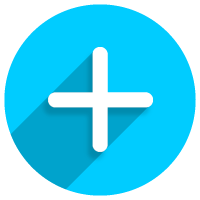
Create a Ticket
Click the button below to create a ticket of the problem you are experiencing and send it into our support team.

Track a Ticket
Click the button below to track the status of a ticket that you previously sent it into our support team.
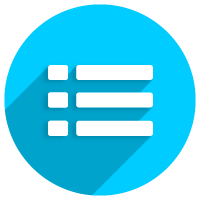
List Tickets
Click the button below to view a list of the tickets that you previously sent it into our support team.
ProKitchen Software | ||||
|---|---|---|---|---|
Recommended | Super Performance | |||
Processor | PC: CPU i7, 8 cores MAC: M2, M3 and M4 | PC: CPU i9, 16 cores MAC: M2, M3 and M4 | ||
Hard Drive | PC: SSD 500G MAC: SSD 256G | PC: M.2 NVMe SSD 1TB MAC: 1T SSD | ||
Graphics Card | PC: NVIDIA RTX 3060, 3070, 3080 | PC: NVIDIA RTX 3090, AMD 6900XT | ||
Memory | 16 GB RAM | PC: 32 GB RAM MAC: 32 GB RAM | ||
Supported Platforms | Windows 10 or 11 Mac OS Sonoma and Ventura | Windows 10 or 11 Mac OS Sonoma and Ventura | ||
ProKitchen Stylus | ||
|---|---|---|
*Please Note* | If tablet has an ARM Processor, ProKitchen is not compatible | |
Tablet | Surface Pro 8.0 / Surface Pro X | |
Hard Drive | 64GB, 128GB or 256GB | |
Memory | 16GB RAM | |
Supported Platforms | Windows 10 or 11 (Windows RT is not supported) | |
ProKitchen-Oculus | |||
|---|---|---|---|
Recommended | Minimum | ||
Graphics Card | NVIDIA GTX 1060 AMD Radeon RX 480 or greater | NVIDIA GTX 1050Ti AMD Radeon RX 470 or greater | |
Alternative Graphics Card | NVIDIA GTX 970 AMD Radeon R9 290 or greater | NVIDIA GTX 960 AMD Radeon R9 290 or greater | |
CPU | Intel i5-4590 equivalent or greater | Intel i3-6100 / AMD FX4350 or greater | |
Memory | 8GB+ RAM | 8GB+ RAM | |
Video Output | Compatible HDMI 1.3 video output | Compatible HDMI 1.3 video output | |
USB Ports | 3x USB 3.0 ports plus 1x USB 2.0 port | 1x USB 3.0 port, plus 2x USB 2.0 ports | |
Operating System | Windows 7 SP1 64 bit or newer | Windows 7 SP1 64 bit or newer | |
If you are unsure that your computer has the minimum requirements, please follow the steps below and email the information to support@prokitchensoftware.com
- Click the Start Menu, select Run, type "dxdiag" into the text box and click the Ok button.
- An information window containing the specifications about your computer will popup. Click the Save All Information button and save it as a file.
- Once it is saved as a file, send this information along with your name, company name and a daytime phone to the email address provided above.
Our customer service team will contact you if your computer is not sufficient to run the program. Please complete this two weeks before a scheduled seminar.
Standard Interface
View a PDF document of our ProKitchen Training Manual – Standard Interface Edition
Classic Interface
View a PDF document of our ProKitchen Training Manual – Classic Interface Edition
- Mac FAQ’s
Most frequently asked questions and answers about using ProKitchen on a Mac.
Yes! ProKitchen has the same functionality on a Mac as it does on a Windows computer. The only difference is the interface. ProKitchen on a Mac runs best when the Mac Native (Classic) interface is used in the program.
This same interface can also be used on a Windows computer, if desired.
Yes! Designs created on a Mac computer are exactly the same as designs created on a Windows computer.
Please check the Support section of our website to see if your computer meets our recommended specifications to run ProKitchen.
Our recommended specifications can be found here: https://www.prokitchensoftware.com/support
No. ProKitchen is not compatible with the iPad. However, your iPad can be used to view 3D-GO renderings created using ProKitchen on your Mac or Windows computer.
To learn more about the 3D-GO feature, please see our video tutorial found here: https://www.prokitchensoftware.com/tutorial/new-3d-go-feature/
Yes! Please visit the PKUniversity section of our website to find all our tutorial videos.
Our video tutorials specific to the Mac Native interface can be found here: https://www.prokitchensoftware.com/mac-tutorials/
Here are some troubleshooting steps you can try on your own:
• Check to see which version of macOS you are currently running by clicking the Apple menu ![]() > About This Mac.
> About This Mac.
ProKitchen is only compatible with newer versions of macOS. For details, please see our recommended specifications on our website, here: https://www.prokitchensoftware.com/support/
• Check that ProKitchen Online has the permissions needed to run successfully:
- Click the Apple menu
 > System Settings.
> System Settings. - Select Privacy & Security.

- Click Full Disk Access in the list.

- Ensure that ProkOnline Launcher is enabled.

- If ProkOnline Launcher is missing from the list, use the + button to add it.

- Repeat steps 3 through 5 for Accessibility and Input Monitoring.

• Disable Stage Manager if it is currently enabled:
- Click the Apple menu
 > System Settings.
> System Settings. - Select Desktop & Dock.

- Find the Stage Manager setting and ensure that it is disabled.

• For further assistance, please contact the ProKitchen Support Team via one of the following methods:
- Create a ticket: https://www.prokitchensoftware.com/support/
- Phone: 616-524-5243 x2
- Email: support@prokitchensoftware.com